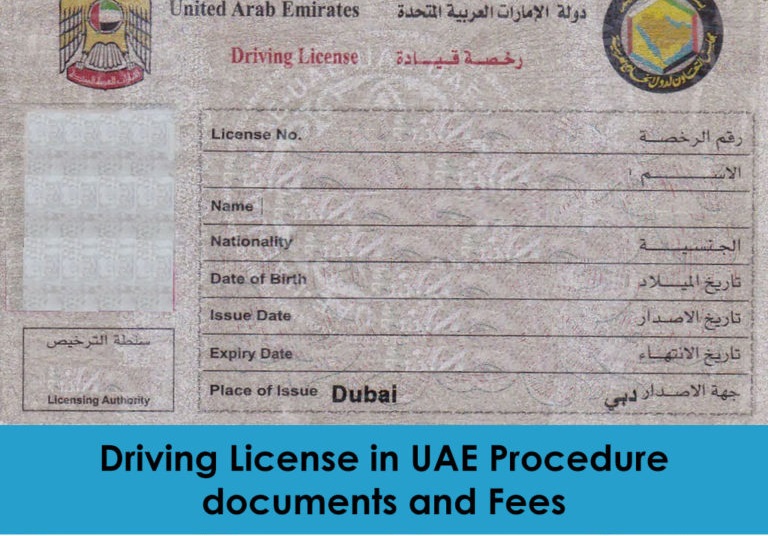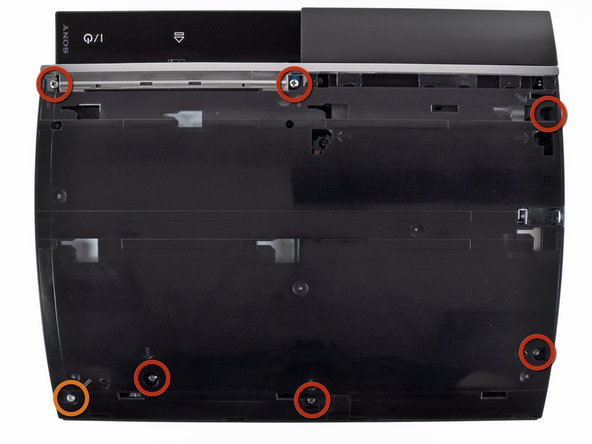After months of hints and small reveals, Sony’s PS5 is finally out in the public eye. The company revealed its next-gen console in a games-focused livestream the other week, highlighting some of the exclusive and mutliplatform games coming to the new machine. We also got to see the box for the first time, something Microsoft did with its Xbox Series X back in January. Between that and earlier reveals, we have a fair amount of information about the thing right now, so let’s get into a roundup of everything we know so far, as well as predictions about what we don’t. So here’s the PS5: it’s design, specs, and games, as well as predictions about the price and release date.
Design: It’s a weird one! Consoles have either been black boxes or made by Nintendo for as long as I can remember, but the PS4 is going for a sort of mod spaceship look, with big white plastic fins on the side. There are two versions: one with a disc drive bumping out, and one without. Both are gigantic, and likely the biggest console you’ve ever owned.
Take a look here:
Release Date: A question mark, though not quite such a big question mark as price. Consoles typically come out in November as prep for the holiday season: the PS4 came out on November 15, and the PS3 came out on November 17 (in North America). Before that, things were not quite as standardized, but nobody really expects things to change all that much. Look for something in late November, maybe 19 or 20.
Specs: Sony revealed the specs for the console before it showed the machine itself, so we know what’s inside the box:
- CPU: AMD Zen 2-based CPU with 8 cores at 3.5GHz (variable frequency)
- GPU: 10.28 TFLOPs, 36 CUs at 2.23GHz (variable frequency)
- GPU architecture: Custom RDNA 2
- Memory interface: 16GB GDDR6 / 256-bit
- Memory bandwidth: 448GB/s
- Internal storage: Custom 825GB SSD
- IO throughput: 5.5GB/s (raw), typical 8-9GB/s (compressed)
- Expandable storage: NVMe SSD slot
- External storage: USB HDD support (PS4 games only)
- Optical drive: 4K UHD Blu-ray drive
Games: This is a little confusing, because the PS5 will be backwards compatible, and there are a bunch of cross-gen games that will also receive upgrades for newer hardware. So not only will anything you have on the PS4 will run on the PS5, major AAA releases like Assassin’s Creed: Valhalla, Cyberpunk 2077 and whatever the new Call of Duty is will be made to take advantage of more horsepower.
Beyond that, Sony announced a bunch of exclusive and non-exclusive titles in its recent showcase. Here’s a list of those. We’re not getting a major first-party AAA release title, but we are getting Spider-Man: Miles Morales a smaller standalone title releasing for the holiday season. The first full-scale exclusive will be Horizon: Forbidden West, out in 2021, though we don’t know when.

Controller: We actually saw the Dualsense controller long before the console itself, and the white/black two-tone design certainly makes more sense it context. That’s what we can see, however. What’s more exciting is what we can’t see yet: the Dualsense is coming with state of the art haptics and feedback mechanisms. I don’t want to get too excited, because it’s impossible to evaluate this stuff without a controller in its hand, and rumble effects have been overhyped before. I have, however, read impressions from developers who are impressed with the experience overall, so I’m cautiously optimistic.
Price: This one is arguably the biggest question of the entire console. We do not yet have a confirmed price, but we do have an idea of where it might fall. What we know is that there will be not one but two prices: one for the all-digital edition, and one for the disc drive edition. If the all digital edition is cheaper, most suspect a price differential of $50-$100. $100 would be a lot more than the cost of the disc drive, but there is always the possibility that Sony would be hoping to make it up through committing players to buying on PSN.
Few expect the price to go as high as $599, the eye-watering price that crippled the PS3 at launch, but it’s not totally impossible. If that’s the upper bound, the lower bound is probably $399, which is where the PS4 launched.
Most expect one of these two machines to be $499, so the breakdown could go $549/$499, or $499/$449. If we’re looking at a $50 price differential, my guess is it would be one of those two.
If we’re looking at a 365AED price differential, it’s not impossible that we would start edging up at one of those two bounds: either $599/$499 or $499/$399.